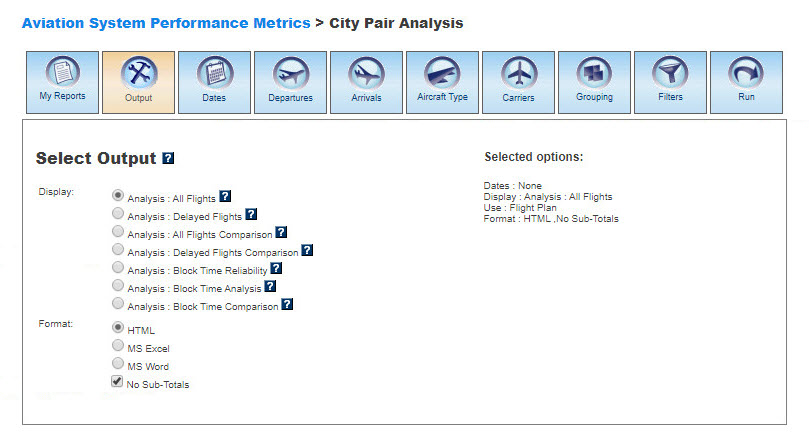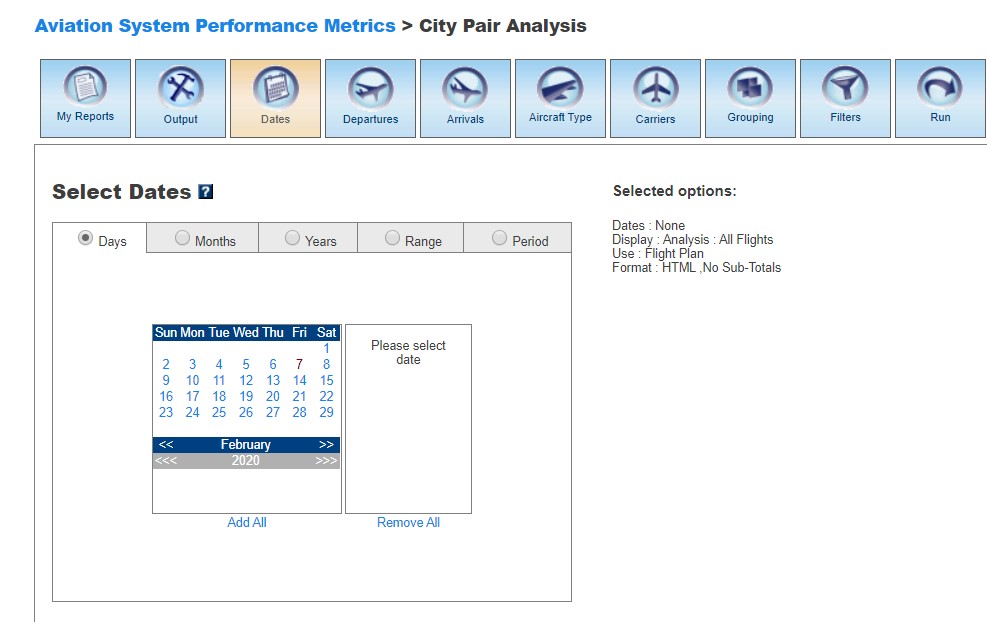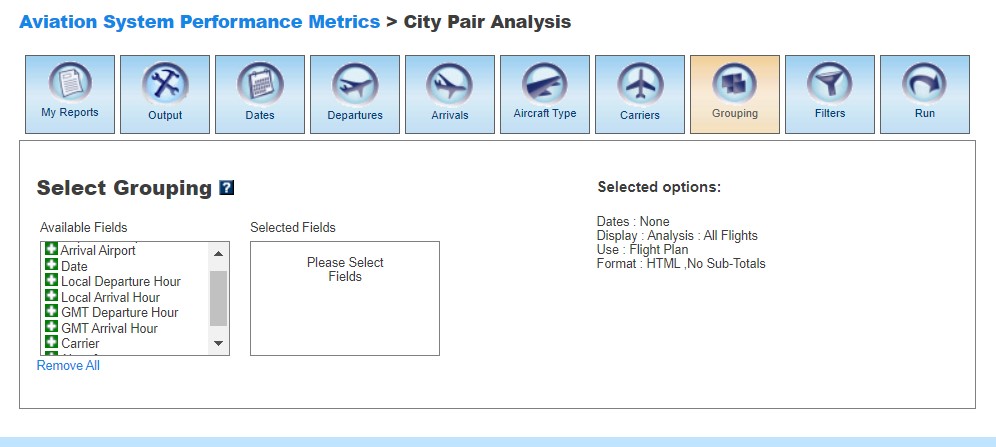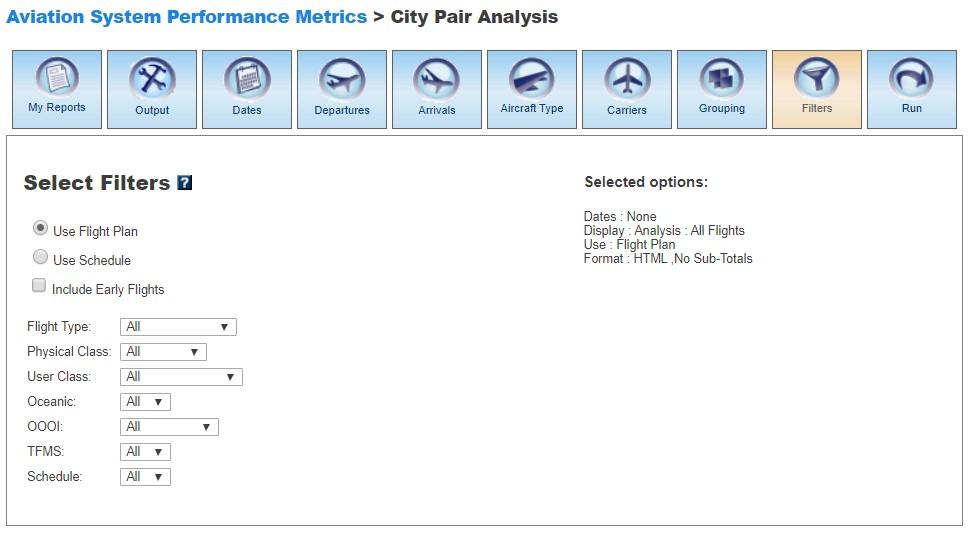ASPM City Pair Analysis Manual
Contents |
Overview
The ASPM City Pair Analysis module of ASPM provides information on aircraft departure and arrival times and flight delays between city pairs compared to the schedule and flight plan times. Access to this module is restricted.
ASPM City Pair Analysis data can be viewed on the FAA Operations & Performance Data Web site.
For more information about the ASPM system, see Aviation System Performance Metrics (ASPM).
My Reports
My Reports displays a list of reports you saved after running your query. You may save a report after you enter your search criteria and select the 'Run' button. Then you may name your report and save it for future use. Selecting the information button will display a window listing the selection criteria used for the report. Selecting the deletion button will delete the report.
Saved Reports
This section lists reports that you have saved after clicking the 'Run' button. By clicking on the report name, you will be able to modify or update the saved report with new criteria. Just click on any of the desired tabs to change output, dates, airports, departures, arrivals, equipment, carriers, grouping, fields, and filter options. For more information about saving reports, see the Run section.
Output
The Output section allows you to choose how to display the file format for your report.Display
In City Pair Analysis, you may display the data according to the following options:
- Analysis: All Flights
- Analysis: Delayed Flights
- Analysis: All Flights Comparison
- Analysis: Delayed Flights Comparison
- Analysis: Block Time Reliability
- Analysis: Block Time Analysis
- Analysis: Block Time Comparison
Note: The Delayed Flights and Delayed Flights Comparison reports display information on Delays of 15 minutes or more. The Individual Flights module reports delays of one minute or more.
Format
In all ASPM views, you may choose between several options for the output of the data:
- HTML: The requested data are presented in a Web browser format.
- MS Excel
- MS Word
- No Sub-Totals: Default setting. Eliminates sub-totals in long reports.
Dates
In City Pair Analysis, you may restrict your search to specific time ranges.The following options are available:
- Days
- Months
- Years (calendar and fiscal)
- Range
- Period
Please verify that your selection is for a time period in which data are available. Selected options will appear on the right.
Departures
The Departures section of City Pair Analysis describes the last reported departure location (e.g. location may be a fix or a landing facility).
When the default 'Quick Entry Mode' checkbox is selected, you can select Departure Airports by entering the airport code (or several codes separated by a space) to search for matching airports. By deselecting the 'Quick Entry Mode' option, you will be able to enter airport ID, name, or partial name of the airport to search for a list of matches. The autocomplete feature will suggest possible names of airports in a drop down menu. You may also select pre-defined groups such as ASPM 77, OPSNET 45, or Core to insert a set of airports. To include all airports, do not select any.
Arrivals
The Arrivals section of City Pair Analysis describes the first reported arrival destination (e.g. destination may be a fix or a landing facility).
When the default 'Quick Entry Mode' checkbox is selected, you can select Arrival Airports by entering the airport code (or several codes separated by a space) to search for matching airports. By deselecting the 'Quick Entry Mode' option, you will be able to enter airport ID, name, or partial name of the airport to search for a list of matches. The autocomplete feature will suggest possible names of airports in a drop down menu. You may also select pre-defined groups such as ASPM 77, OPSNET 45, or Core to insert a set of airports. To include all airports, do not select any.
Aircraft Type
In the City Pair Analysis view of ASPM, you may select specific aircraft for your report. The types of aircraft are provided by the Flight Plan.
When the default 'Quick Entry Mode' checkbox is selected, you can enter full code or full model of the aircraft to search for matching aircraft. By deselecting the 'Quick Entry Mode' option, you will be able to enter full or partial code or model of aircraft to search for a list of matches that includes aircraft variants. The autocomplete feature will suggest possible names of aircraft in a drop down menu. To include all aircraft, do not select any.
Carriers
In City Pair Analysis, the user may select specific airline carriers. If the ASPM Carrier grouping is chosen, the report will return flights for all the ASPM Carriers. ASPM carriers are the domestic carriers for which ASPM receives Gate Out, Wheels Off, Wheels On, and Gate In (OOOOI times). For more information, see ASPM Carriers.
When the default 'Quick Entry Mode' checkbox is selected, you can enter full name or full code of the carrier to search for matches. By deselecting the 'Quick Entry Mode' option, you will be able to enter full or partial name or code of carrier to search for a list of matches. The autocomplete feature will suggest possible names of carriers in a drop down menu. To include all carriers, do not select any.
Grouping
In this section, you may group the fields consistent with your desired report format. At least one selection has to be made. Click the green area beside the filter in the desired order. If the report is restricted to only one facility, then 'Date' is the only necessary grouping field. Select the 'Plus' button to choose the groupings for the report. Selected fields will appear on the right. Selected fields can be removed by selecting the 'Minus' button next to each selected field.In City Pair Analysis, the grouping options are:
- Departure Airport
- Arrival Airport
- Date
- Local Departure Hour
- Local Arrival Hour
- GMT Departure Hour*
- GMT Arrival Hour*
- Carrier
- Aircraft
*When GMT Departure or Arrival Hour is selected, the report will also show Local Departure or Arrival Hour (Local Departure or Arrival Hour will automatically appear as a selected grouping option). Data will be ordered by local hour.
Filters
In this section, you may select supplemental filters for your reports. In City Pair Analysis, users may restrict their search by selecting the available options:- Use Flight Plan: Include data according to submitted flight plan (may not coincide with scheduled time).
- Use Schedule: Include data according to scheduled departures and arrivals.
- Include Early Flights: Selecting the 'Include Early Flights' box will calculate delays with early flights represented as a negative delay. If this box is not selected, no credit is given for flights that arrive or depart early for the purposes of calculating delays.
- Flight Type: All, Domestic Flight, US to Foreign, Foreign to US, Foreign Flight.
- Physical Class: All, Turbine, Jet, Piston, Helicopter, Other.
- User Class: All, Air Taxi, Air Carrier, Freight, General Aviation, Military, Other.
- Oceanic: All, Yes, No.
- OOOI: All, Yes, No, ARINC Only, ASQP Only.
- TFMS: All, Yes, No.
- Schedule: All, Yes, No.
For more information about these topics, please see the definitions of variables for this view.
Run
Selecting the 'Run' option will run the query and create a report. In the ASPM system, you may save the search criteria you used to create the report by entering a name for the report and clicking the 'Save' button. From then on, the report name will appear in the 'My Reports' section.
Definitions of Variables
For more information about these topics, please see the specific definitions for City Pair Analysis: