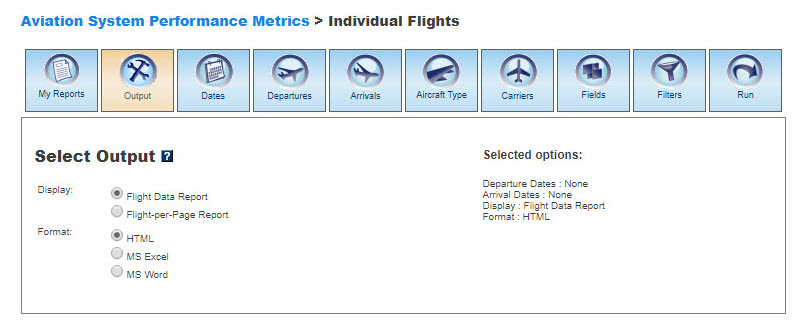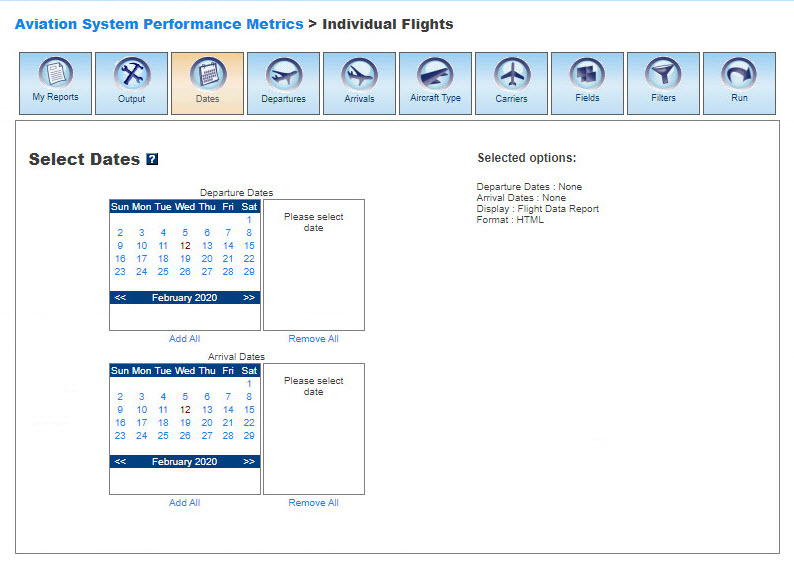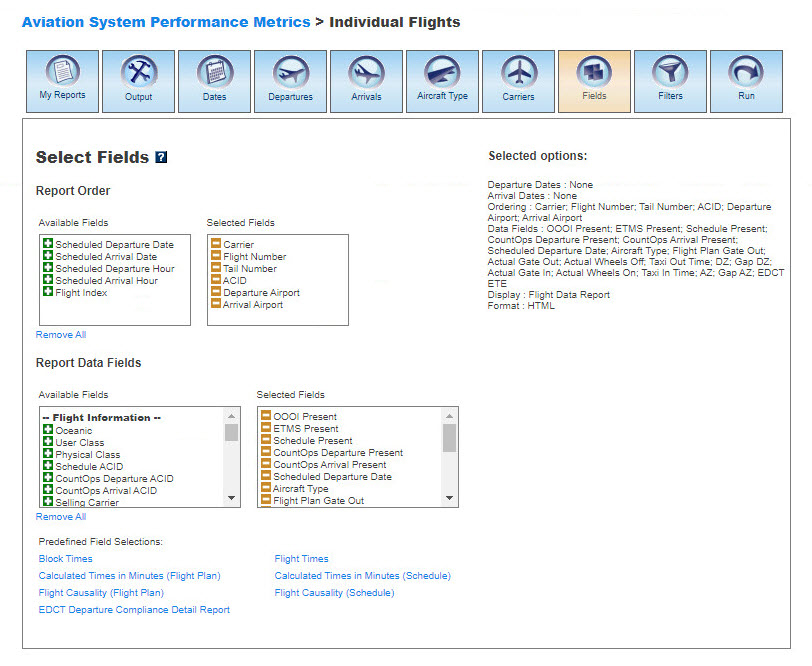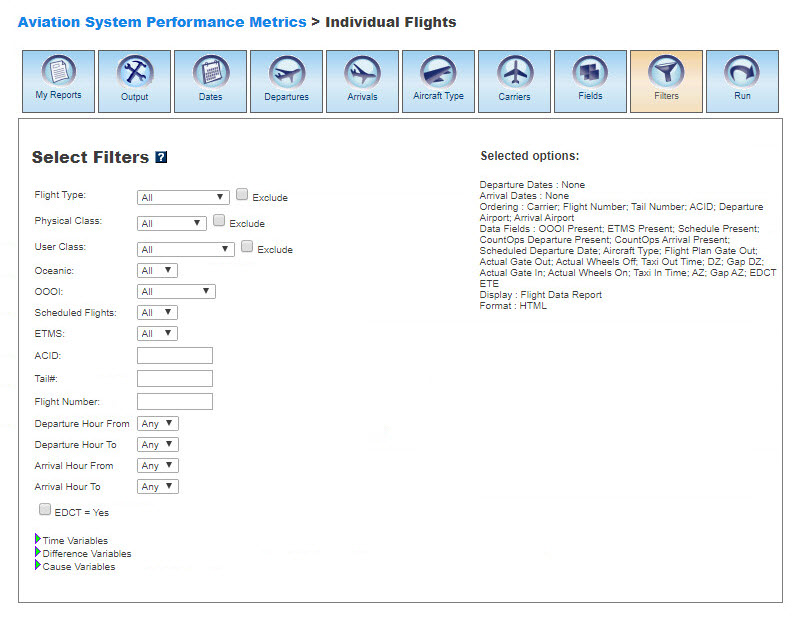ASPM Individual Flights Manual
Contents |
Overview
The ASPM Individual Flights module of ASPM provides information on aircraft departure and arrival times and flight delays for individual flights compared to the schedule and flight plan times. The flights represented are Metric flights: itinerant flights to or from one of the ASPM 77 Airports (all carriers) or operated by one of the ASPM Carriers at any airport, with actual arrival and departure and flight plan times that are reported or can be estimated from the other flight information available. General aviation and military flights are excluded.
Access to this module is restricted to users with password.
ASPM Individual Flights data can be viewed on the FAA Operations & Performance Data Web site.
For a complete overview of the ASPM system, see Aviation System Performance Metrics (ASPM).
My Reports
My Reports displays a list of reports you saved after running your query. You may save a report after you enter your search criteria and select the 'Run' button. Then you may name your report and save it for future use. Selecting the information button will display a window listing the selection criteria used for the report. Selecting the deletion button will delete the report.
Saved Reports
This section lists reports that you have saved after clicking the 'Run' button. By clicking on the report name, you will be able to modify or update the saved report with new criteria. Just click on any of the desired tabs to change output, dates, departures, arrivals, aircraft types, carriers, fields, and filter options. For more information about saving reports, see the Run section.
Output
The Output section allows you to choose how to display the file format for your report.Display
In Individual Flights, you may display the data according to the following options:
Note that the Flight Data Report is limited to 3000 records, whereas the Flight-per-Page report is limited to 100 records. An error message will appear when these reports are set to process a higher number of records.
Format
You may choose between several options for the output of the data:
- HTML: The requested data are presented in a Web browser format.
- MS Excel
- MS Word
Dates
In Individual Flights, you may only select specific arrival and departure dates for your report. Selected options will appear on the right.
Departures
The Departures section of Individual Flights describes the last reported departure location (location may be a fix or a landing facility).
When the default 'Quick Entry Mode' checkbox is selected, you can select Departure Airports by entering the airport code (or several codes separated by a space) to search for matching airports. By deselecting the 'Quick Entry Mode' option, you will be able to enter airport ID, name, or partial name of the airport to search for a list of matches. The autocomplete feature will suggest possible names of airports in a drop down menu. You may also select predefined groups such as ASPM 77, OPSNET 45, or Core to enter a set of airports. To include all airports, do not select any.
Arrivals
The Arrivals section describes the first reported arrival destination (destination may be a fix or a landing facility).
When the default 'Quick Entry Mode' checkbox is selected, you can select Arrival Airports by entering the airport code (or several codes separated by a space) to search for matching airports. By deselecting the 'Quick Entry Mode' option, you will be able to enter airport ID, name, or partial name of the airport to search for a list of matches. The autocomplete feature will suggest possible names of airports in a drop down menu. You may also select predefined groups such as ASPM 77, OPSNET 45, or Core to enter a set of airports. To include all airports, do not select any.
Aircraft Type
In Individual Flights, you may select specific aircraft for your report. The types of aircraft are provided by the Flight Plan.
When the default 'Quick Entry Mode' checkbox is selected, you can enter full code or full model of the aircraft to search for matching aircraft. By deselecting the 'Quick Entry Mode' option, you will be able to enter full or partial code or model of aircraft to search for a list of matches that includes aircraft variants. The autocomplete feature will suggest possible names of aircraft in a drop down menu. To include all aircraft, do not select any.
Carriers
In Individual Flights, you may select specific airline carriers for your report.
When the default 'Quick Entry Mode' checkbox is selected, you can enter full name or full code of the carrier to search for matches. By deselecting the 'Quick Entry Mode' option, you will be able to enter full or partial name or code of carrier to search for a list of matches. The autocomplete feature will suggest possible names of carriers in a drop down menu. To include all carriers, do not select any.
Fields
In Individual Flights, you may select the order in which report fields will be displayed and which additional fields you want in your report. You can also select fields for pre-defined Flight Data reports. For more information on the data fields, see Definitions of Variables.Available fields for ordering are:
- Departure Airport
- Arrival Airport
- Scheduled Departure Date
- Scheduled Arrival Date
- Scheduled Departure Hour
- Scheduled Arrival Hour
- Carrier
- Tail Number
- ACID
- Flight Number
- Flight Index
Available data fields for the Flight Data Report are:
Flight Information
- Aircraft Type
- OOOI Present
- ETMS Present
- Schedule Present
- Oceanic
- User Class
- Physical Class
- Schedule ACID
- CountOps Departure ACID
- CountOps Arrival ACID
- Selling Carrier
Departure Data
- CountOps Departure Present
- CountOps Departure Runway
- Scheduled Departure Date
- Actual Departure Date
- Scheduled Gate Out
- Flight Plan Gate Out
- Actual Gate Out
- ETMS Planned Wheels Off
- Actual Wheels Off
- EDCT Wheels Off
- DZ
- Gap DZ
- Gate Departure Delay (Flight Plan)
- Gate Departure Delay (Scheduled)
- EDCT Departure Delay
- Taxi Out Time
- Unimpeded Taxi Out Time
- Taxi Out Delay
- Flight Plan Wheels Off
- Scheduled Wheels Off
- Airport Departure Delay (Flight Plan)
- Airport Departure Delay (Scheduled)
- Gate Departure Difference (Flight Plan)
- Gate Departure Difference (Schedule)
- Airport Departure Difference (Flight Plan)
- Airport Departure Difference (Schedule)
- Taxi Out Time Difference
- Actual Wheels Off - EDCT Wheels Off
- Departure GMT Offset
Arrival Data
- CountOps Arrival Present
- CountOps Arrival Runway
- Scheduled Arrival Date
- Actual Arrival Date
- Scheduled Gate In
- Flight Plan Gate In
- Actual Gate In
- Scheduled Block Time
- Actual Block Time
- EDCT Wheels On
- Actual Wheels On
- EDCT Arrival Delay
- AZ
- Gap AZ
- Estimated Time Enroute
- Actual Airborne Time
- Airborne Delay
- Taxi In Time
- Unimpeded Taxi In Time
- Taxi In Delay
- Block Delay
- Gate Arrival Delay (Flight Plan)
- Gate Arrival Delay (Scheduled)
- Airborne Time Difference
- Taxi In Time Difference
- Block Time Difference
- Gate Arrival Difference (Flight Plan)
- Gate Arrival Difference (Schedule)
- Actual Wheels On - EDCT Wheels On
- EDCT ETE
- Arrival GMT Offset
ASQP & OPSNET Delay Information
- ASQP Reported Carrier Delay
- ASQP Reported Weather Delay
- ASQP Reported NAS Delay
- ASQP Reported Security Delay
- ASQP Reported Late Arrival Delay
- OPSNET Delay Cause
(For more information about types of delay reported in ASPM, see Types of Delay.)
Select the 'Plus' button to choose the groupings for the report. Selected fields will appear on the right. Selected fields can be removed by selecting the 'Minus' button next to each selected field.
Predefined Field Selection
Under the order and data fields, for the Flight Data Report only, the user can choose among a list of six "Predefined Field Selections" located at the bottom of the "Fields" tab. Each Predefined Field Selection contains a list of order and data fields, which will speed up the process of generating standard pre-defined reports. The Predefined Fields Selection are listed as:
- Block Times
- Flight Times
- Calculated Times in Minutes (Flight Plan)
- Calculated Times in Minutes (Schedule)
- Flight Causality (Flight Plan)
- Flight Causality (Schedule)
- EDCT Departure Compliance Detail Report
Once a selection is made, the single fields associated with each Predefined Field Selection will appear both in the top and bottom field-selection boxes and on the right of the screen. Individual fields will still be removable by clicking on the "Minus" button next to each field name.
Filters
In Individual Flights, you may select supplemental filters for your reports:- Flight Type: All, Domestic Flight, US to Foreign, Foreign to US, Foreign Flight.
- Physical Class: All, Turbine, Jet, Piston, Helicopter, Other.
- User Class: All, Air Taxi, Air Carrier, Freight, General Aviation, Military, Other.
- Oceanic: All*, Yes, No.
- OOOI: All*, Yes, No, ARINC Only, ASQP Only.
- Scheduled Flights: All*, Yes, No.
- ETMS: All*, Yes, No.
- ACID
- Tail#
- Flight Number
- Departure Hour From
- Departure Hour To
- Arrival Hour From
- Arrival Hour To
- EDCT = Yes
By clicking on the arrow next to Time Variables, the following filters will display:
- Gate Delay (Flight Plan)
- Gate Delay (Scheduled)
- EDCT Departure Delay
- Taxi Out Time
- Taxi Out Delay (Unimpeded)
- Airport Departure Delay (Flight Plan)
- Airport Departure Delay (Scheduled)
- Airborne Delay (Flight Plan)
- Taxi In Time
- Taxi In Delay (Unimpeded)
- EDCT Arrival Delay
- Block Delay (Flight Plan)
- Arrival Delay (Flight Plan)
- Arrival Delay (Scheduled)
- Gap DZ
- Gap AZ
- Filed ETE
- EDCT ETE
By clicking on the arrow next to Difference Variables, the following filters will display:
- Actual departure minus flight plan departure
- Actual taxi out minus unimpeded taxi out
- Actual airborne minus planned airborne
- Actual taxi in minus unimpeded taxi in
- Actual block minus scheduled block
- Actual arrival minus flight plan arrival
- Actual airport departures minus planned airport departures
By clicking on the arrow next to Cause Variables, the following filters will display:
ASQP Reported
- NAS
- Carrier
- Late Arrival
- Weather
- Security
- Total
OPSNET Match
- Weather
- Volume
- Aircraft Type
- Runway
- Other
- No Match
*When 'All' is selected, filter will not be applied to the data for the report.
Run
Selecting the 'Run' option will run the query and create a report. In the ASPM system, you may save the search criteria you used to create the report by entering a name for the report and clicking the 'Save' button. From then on, the report name will appear in the 'My Reports' section.
Definitions of Variables
For more information about these topics, please see the specific definitions for Individual Flights: